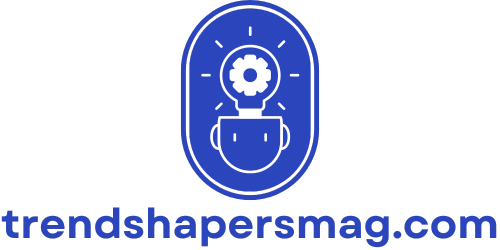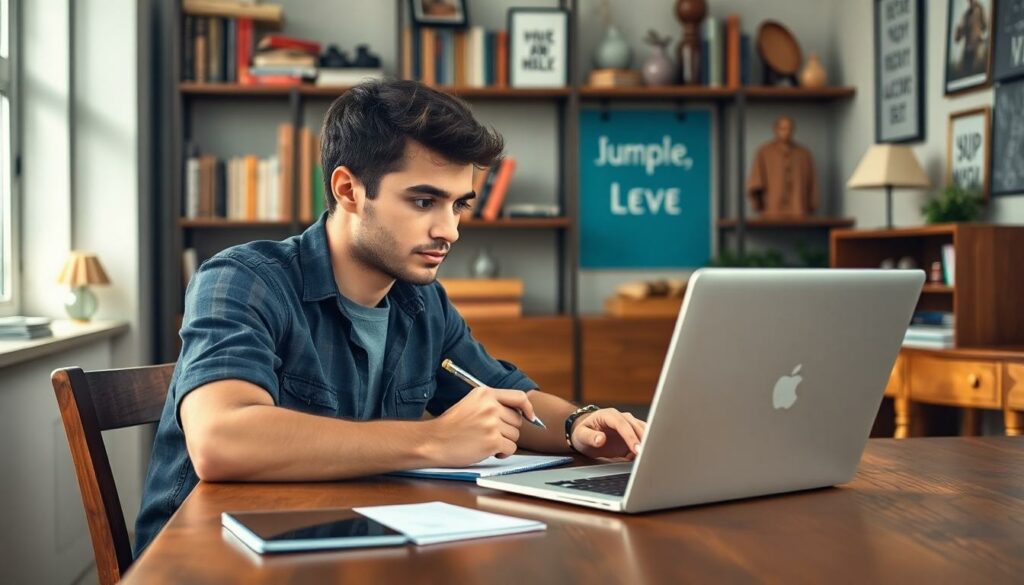Table of Contents
ToggleIn a world where avocado toast can cost more than a small car, mastering budgeting has never been more crucial. Enter the budgeting spreadsheet in Google Sheets—a savvy tool that turns financial chaos into a well-organized masterpiece. With just a few clicks, anyone can start tracking expenses, setting goals, and maybe even finding that hidden cash for a spontaneous pizza night.
Gone are the days of scribbling numbers on napkins or losing track of receipts. This digital marvel not only keeps finances in check but also adds a sprinkle of fun to the money management game. So grab your favorite drink, fire up Google Sheets, and let’s dive into the art of budgeting like a pro—because who said financial planning can’t be a little entertaining?
Overview of Budgeting Spreadsheets
Budgeting spreadsheets streamline finances by offering organized layouts for tracking income and expenses. Google Sheets serves as a powerful platform that allows users to customize their budgeting experience. Functions, charts, and formulas make data visualization straightforward. She can see spending patterns and adjust choices as necessary.
Collaboration features enable sharing budgets with family or friends, fostering accountability. Budgeting templates in Google Sheets offer pre-made formats, saving time on setup. Users can adapt these templates to individual needs and preferences.
Past expenditures can be tracked over time, creating a better understanding of financial habits. Simple data entry allows for automated calculations, minimizing the risk of errors. Color coding provides immediate insights into financial status, indicating areas requiring attention.
Many resources are available to help users maximize Google Sheets’ capabilities. Online communities often share templates and tips, enhancing the overall experience. Importing banking transactions simplifies the budgeting process further, allowing for real-time updates.
With Google Sheets, visual aids like graphs and pie charts illustrate spending categories, promoting informed decisions. Users can prioritize adjusting budgets based on visual insights, leading to improved financial health. Setting goals within Google Sheets encourages proactive financial management, resulting in better control over finances.
Benefits of Using Google Sheets for Budgeting

Using Google Sheets for budgeting offers several advantages that simplify financial management. Users enjoy a versatile platform that enhances accessibility and collaboration in tracking finances.
Accessibility and Collaboration
Google Sheets provides anytime access from any device with internet capabilities. Users can easily invite others to view or edit their budgets, fostering collaboration. Family members can contribute input, ensuring a shared understanding of finances. A shared spreadsheet promotes accountability and collective financial responsibility among users. Instant updates mean all collaborators see real-time changes, reducing miscommunication. Automated cloud backup ensures data safety, allowing for seamless recovery if needed.
Customization Options
Customization in Google Sheets enables users to design spreadsheets tailored to their unique needs. Diverse templates exist, offering users flexibility in layout and appearance. Functions can be adjusted, facilitating personal financial calculations and tracking. Charts enhance visualization, helping users grasp complex data quickly. Style preferences such as colors and fonts make for a personalized experience. Custom formulas allow for specific budgeting scenarios, ensuring accuracy in managing finances. Overall, Google Sheets combines functionality and personalization for effective financial planning.
Key Features of a Budgeting Spreadsheet in Google Sheets
Google Sheets provides several essential features that enhance budgeting efficiency. Users benefit from intuitive layouts designed specifically for tracking finances.
Income Tracking
Income tracking in a budgeting spreadsheet allows users to monitor their earnings accurately. Different income sources can be documented separately, providing clearer insights into overall earnings. Users can calculate monthly totals automatically using formulas, making it easier to understand financial inflow. Accurate tracking helps identify trends in earnings, enabling better financial planning. Users can also categorize income based on sources like salary, freelance work, or passive income, which facilitates a comprehensive financial overview.
Expense Categories
Expense categories help organize spending, making it simple to analyze financial habits. Users can create distinct sections for necessities like housing, utilities, and groceries. Additional categories can include entertainment, dining out, and savings, providing a complete picture of where money goes. Customizable fields allow users to add or remove categories based on personal priorities. This structured approach aids in identifying excessive spending areas, ultimately fostering smarter financial choices. A clean layout can streamline the categorization process, allowing quick access to critical data.
Visual Representation with Charts
Visual representation with charts enhances the budgeting experience significantly. Google Sheets supports creating various charts, including pie charts for expenses and bar graphs for income trends. These visual tools translate numbers into intuitive graphics, making it easier to spot spending patterns. Users can customize chart designs to suit their preferences, improving clarity and engagement. Simple clicks can convert data into charts, fostering immediate insights into financial health. Charts encourage proactive management, as users can spot areas needing attention at a glance.
How to Create a Budgeting Spreadsheet in Google Sheets
Creating a budgeting spreadsheet in Google Sheets involves several steps that enhance financial management. These steps lead users through organizing income and expenses effectively.
Step-by-Step Guide
- Open Google Sheets and select a blank spreadsheet.
- Label columns for income, expenses, categories, and totals.
- Input monthly income sources under the income column.
- List all expenses in the designated expense column.
- Create categories like housing, food, and transportation for better organization.
- Introduce total formulas to sum up income and expenses at the bottom.
- Format cells using color codes to highlight surplus or deficit.
- Share the spreadsheet with trusted collaborators for accountability.
Following these steps sets a solid foundation for effective budgeting.
Essential Formulas to Use
Using the right formulas enhances budget tracking in Google Sheets. Familiarity with key formulas makes managing finances simpler.
- SUM: This formula totals income and expenses easily. For example,
=SUM(B2:B10)sums values in cells B2 through B10. - SUBTRACT: To find the balance, use
=SUM(B2) - SUM(C2), where B2 contains total income and C2 contains total expenses. - AVERAGE: Use
=AVERAGE(D2:D10)to calculate average monthly expenses. - IF: For alerts on budget limits,
=IF(G2>1000, "Over Budget", "Within Budget")gives immediate insights. - COUNT: The formula
=COUNT(E2:E10)displays the number of expense entries made.
These formulas streamline the budgeting process, providing clarity and control over finances.
Mastering budgeting with Google Sheets transforms financial management into an engaging and efficient process. By utilizing customizable templates and powerful functions users can take control of their finances while enjoying the journey. The collaboration features foster accountability and shared responsibility making it easier to stay on track.
With real-time updates and data visualization tools users can quickly assess their financial health and make informed decisions. Embracing this digital approach not only simplifies budgeting but also encourages proactive financial habits. Whether a novice or experienced budgeter Google Sheets offers the tools needed to achieve financial goals effectively.